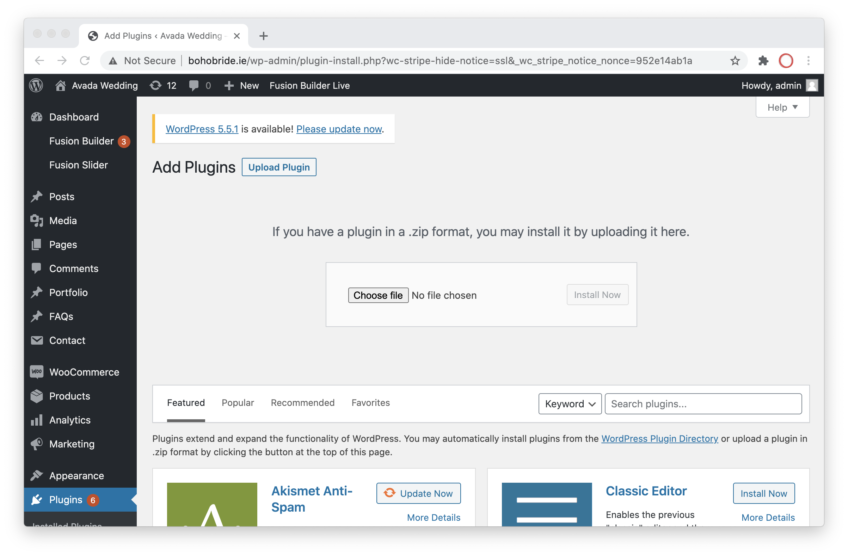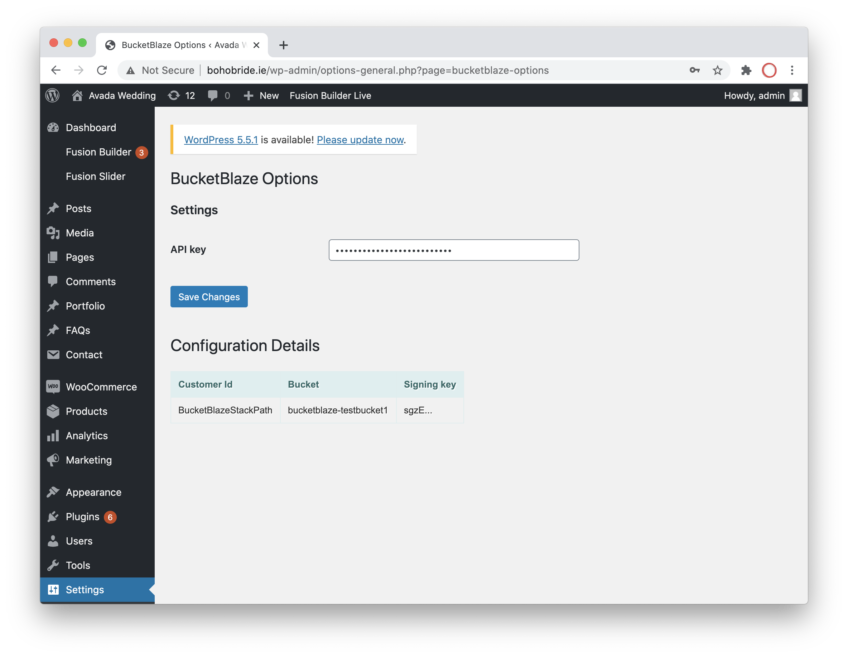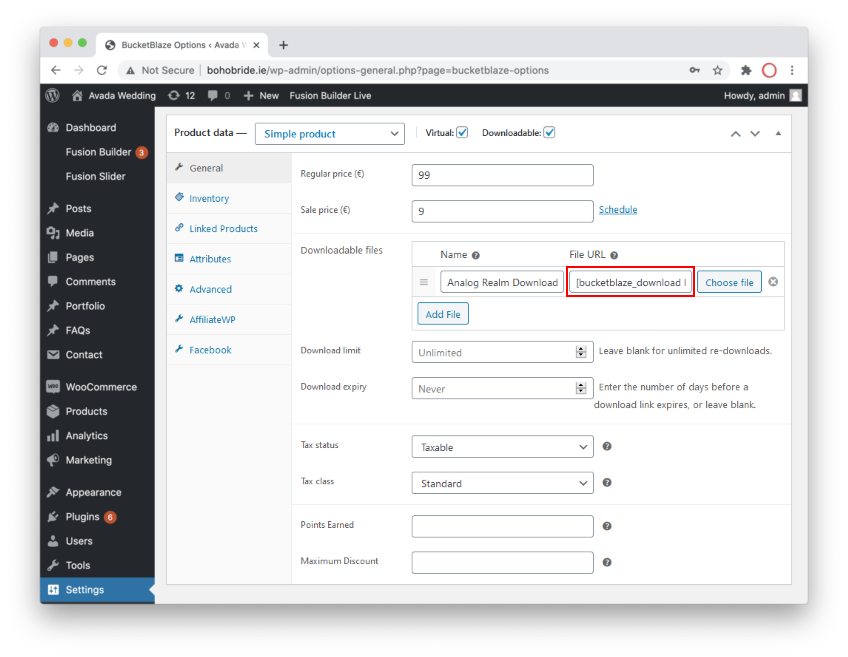3 steps to getting started
1. Create your Account
Create your account in BucketBlaze, no payment required, no contract required, first 100gb bandwidth is free!
2. Install our Plugin
Download and configure our WordPress plugin in your WooCommerce site, just like any other plugin
3. Generate Links
Leave your files where they are and simply create a BucketBlaze link, update your product and you’re good to go!
A detailed guide to getting started
If you’d like to this yourself here’s a more detailed guide. As always we’re here to help.
Install our Plugin
After you’ve created your account in BucketBlaze go ahead and download our WordPress plugin from here.
Now go to your WordPress/WooCommerce website, go to “Plugins“, “Add New“, and select “Upload Plugin” to upload our plugin.
Add your API Key
You’ll have receieved an API Key from Bucket Blaze after you create your account. You can also get it from your Profile page in your Bucket Blaze Analytics.
Add this API to the Bucket Blaze settings page (under Settings in WordPress), this will automatically pull into WordPress your configuration settings needed to sign any download URL’s and keep your digital files safe.
Convert your URLs
In your Bucket Blaze Dashboard, go to Tools and from there insert your origin URL (typically this would your AWS S3 URL, or equivalent) and click Convert.
BucketBlaze will automatically convert this URL into a WordPress shortcode that you can insert into any product or page.
Update your products
Back in WooCommerce, go to your Products Page, choose your product and click “Edit”.
In the “Downloadable Files” section, change the link/shortcode in the “File URL” box to your new Bucket Blaze shortcode.
You’re all done.
Bucket Blaze will now automatically sign your download links, meaning each customer will receive a unique link that can’t be shared – keeping your files safe.
FAQ
Frequently Asked Questions
If you have any questions, would like a walkthrough of Bucket Blaze or help set you up then get in touch
We’d love to chat further with you. Contact us and we can discuss!
Got a question?
We’re happy to go through any details or manage the installation for you, just get in touch!